Slappy Tabs
The main view in Slappy Sports Ladder App contains 3 tabs (Ladder, Invitations and Results). On this page players can view their current rankings in their ladders, by selecting the Ladder tab. They can also view current/all invitations in the Invitations tab, or recent results in the Results tab.
Ladder Tab
The Ladder tab lists all competitors in the currently active ladder, in descending order (best competitor at the top). The ranking is either determined by the competitors' points and their ranking confidence (ELO ranking) or by their previous results (Leapfrog ranking).
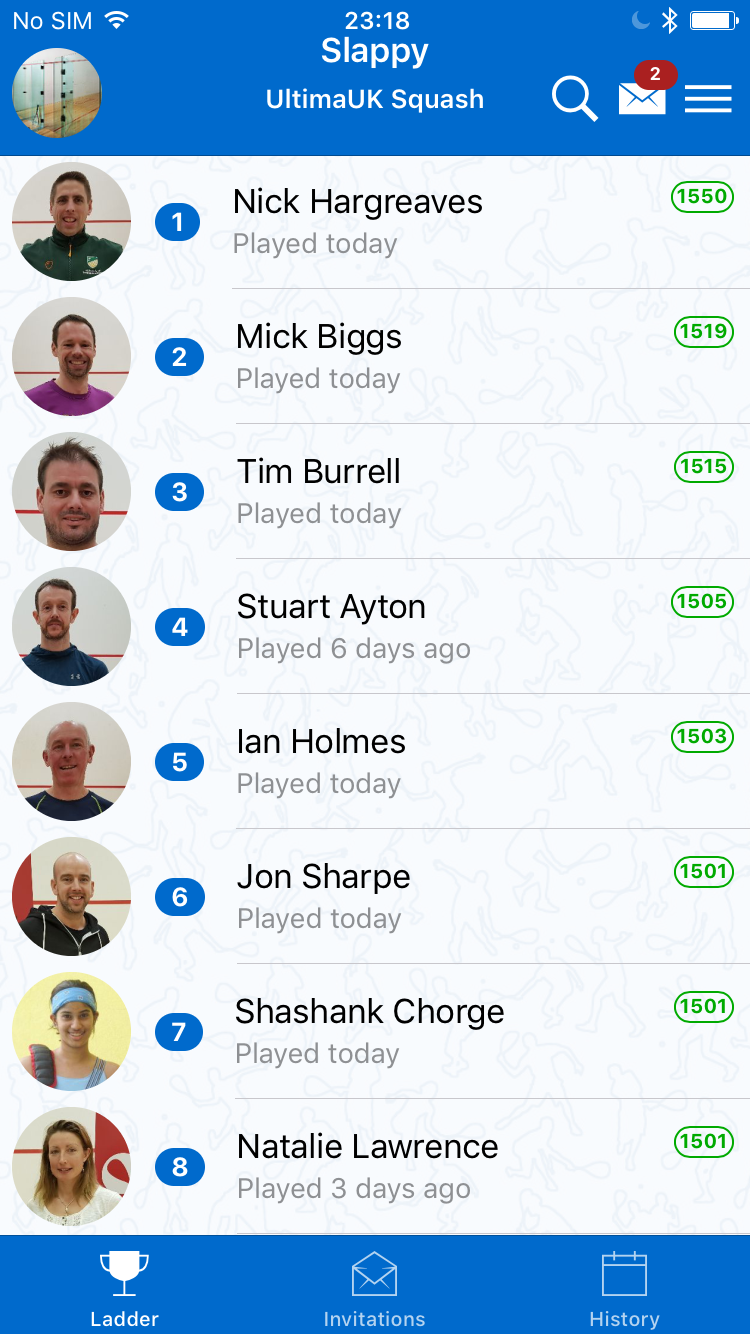
The colour of an item in the list is determined by the competitor's usage status:
- White: Competitors who have installed and used the app at least once.
- Grey: Competitors who were added by a ladder administrator, but have never used the app.
The colour of a competitor's ranking is determined by their recent activity:
- Blue: Competitors who have recorded at least one game in the last 30 days, and who have a ranking confidence of at least 80%.
- Grey: Competitors who have recorded no games in the last 30 days, or who have a ranking confidence below 80%.
By touching a competitor's avatar, it is possible to view their details, including their ranking confidence, your expected result against the competitor and all possible rating changes based on possible results with the competitor (premium version only).
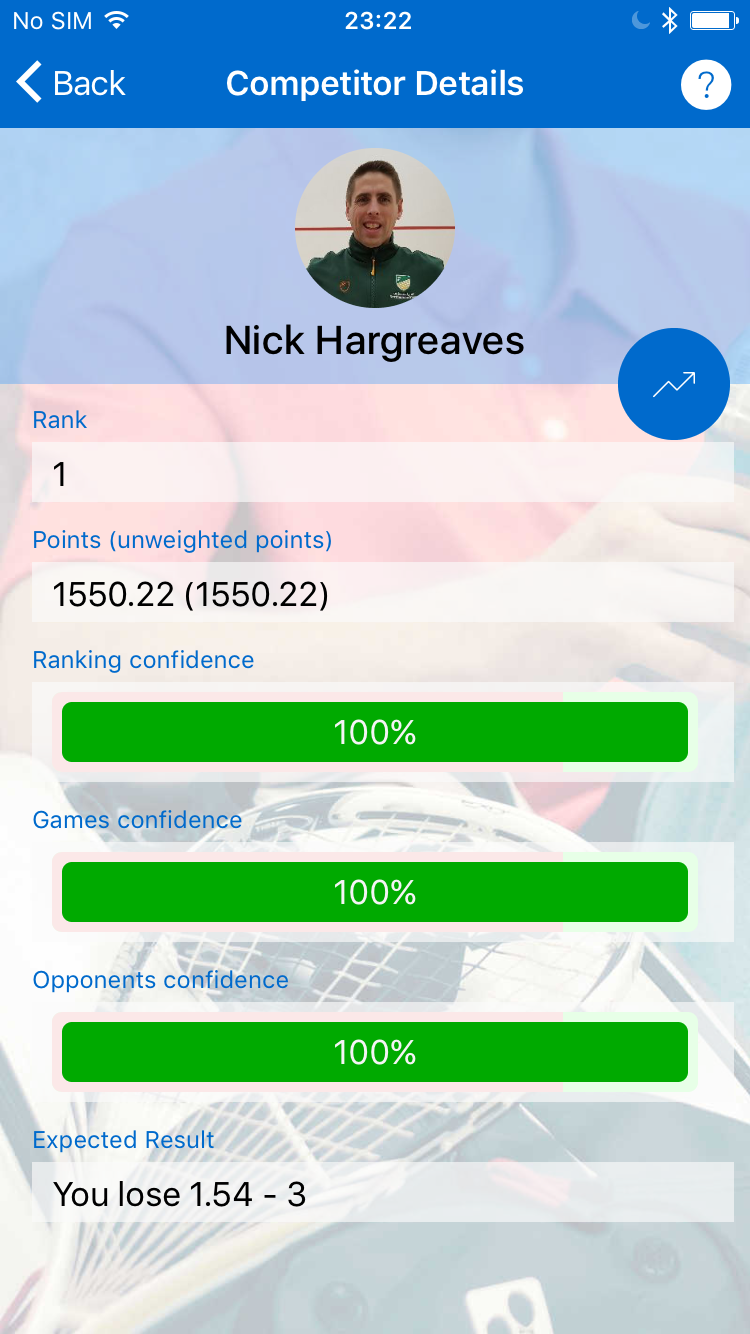
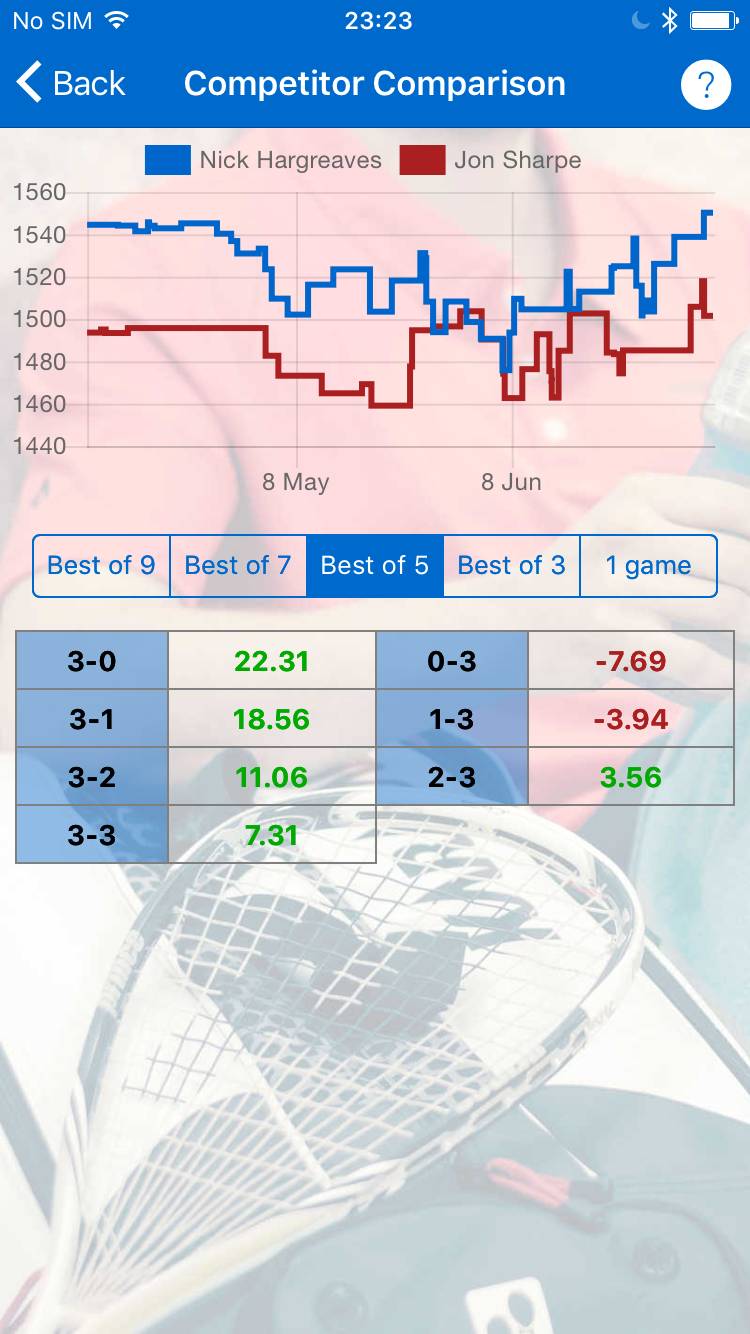
Touching anywhere else on the competitor item in the list, will present a popup menu containing options to interact with the competitor.
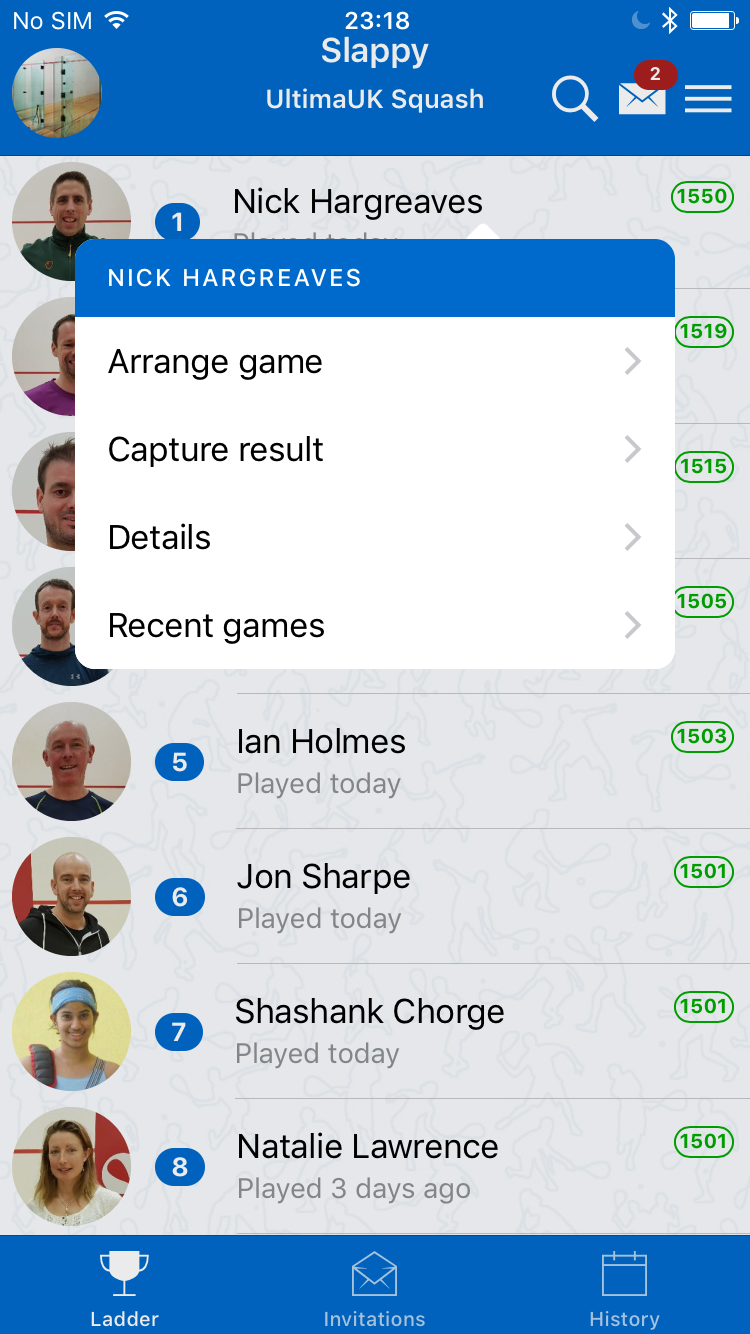
The following actions are possible:
- Arrange game: Send an invitation to play a game to the competitor's player(s) (it is not necessary to arrange a game before capturing a result).
- Capture result: Capture a result of a completed game against the competitor.
- Details: View the competitor's details (same as touching the avatar).
- Recent games: View the competitor's recent games (premium version only).
Invitations Tab
The Invitations tab lists either current (outstanding) or all invitations that a competitor has sent or received (from all of their ladders).
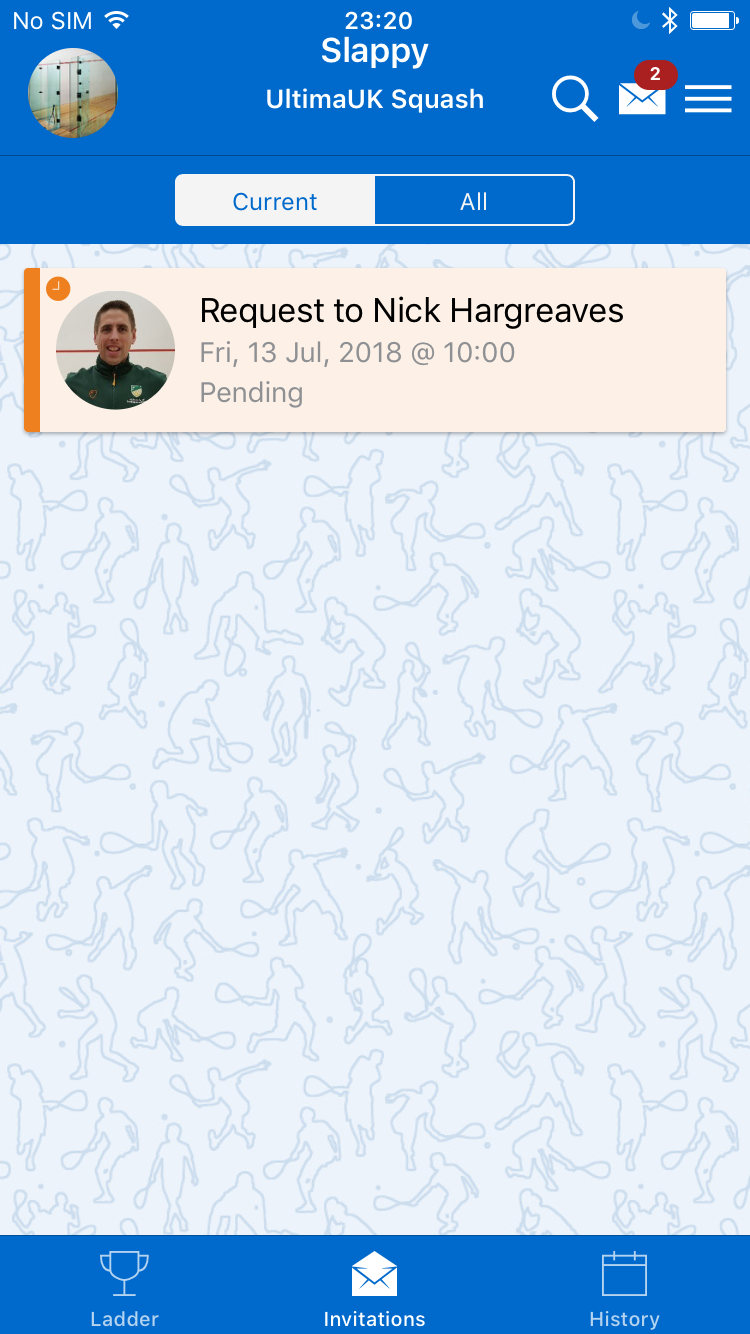
The colour of an invitation item in the list indicates its current status:
- Orange: Pending - The invitation was sent by the competitor and a response is still pending.
- Green: Accepted - The invitation was accepted by the opponent.
- Red: Declined - The invitation was declined by the opponent.
- Black: Cancelled - The invitation was cancelled by the competitor.
- White: Completed - A result was captured after the game was completed.
Newly received invitations will have buttons to accept or decline the invitation. Touching anywhere else on the invitation item in the list, will present the invitation details page.
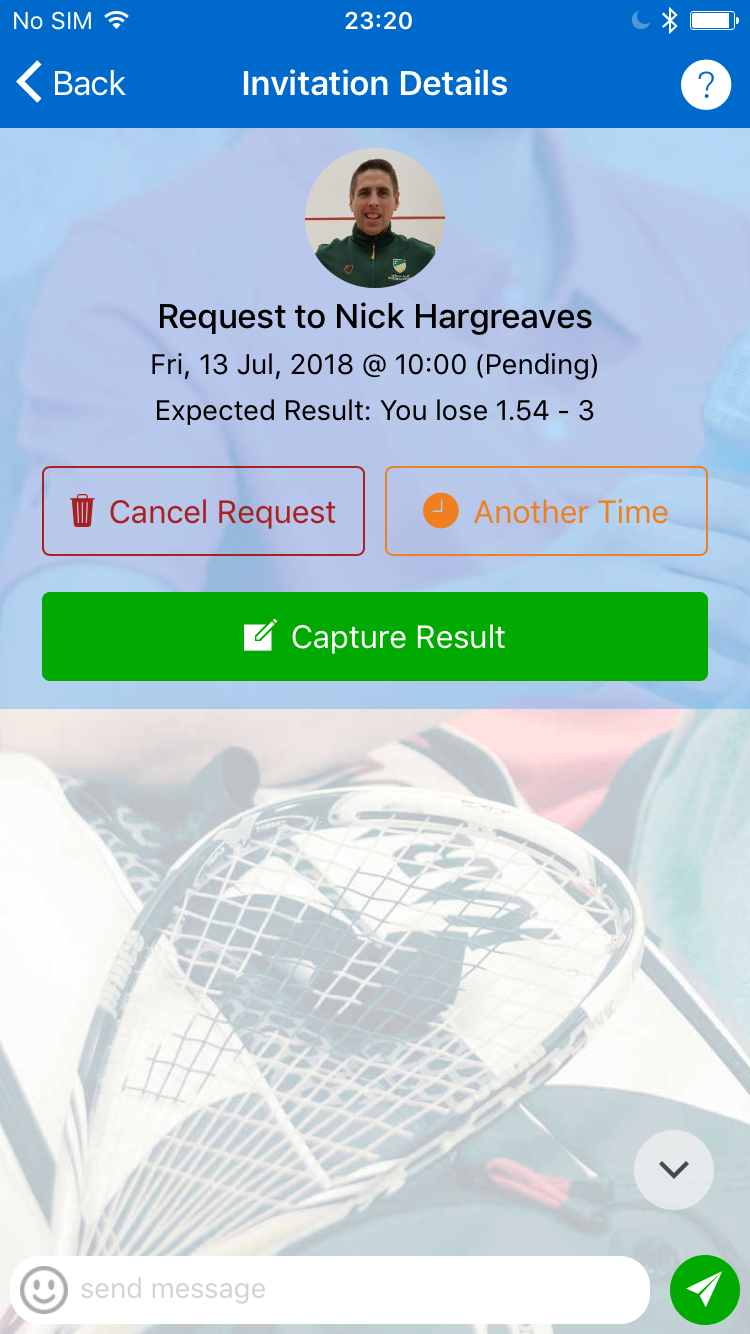
Depending on the current state of the invitation, the following actions may be possible:
- Accept: Accept a received invitation. An optional message can be sent when accepting an invitation.
- Decline: Decline a received invitation. An optional message can be sent when declining an invitation.
- Capture Result: Capture the result, after a game is completed. The time and date of the result will default to the time and date of the invitation.
- Another Time: Arrange a different time to the proposed time to play the game.
- Reschedule: Propose a different time to play, after the invitation has been accepted.
- Cancel Request: Cancel a sent invitation if no response has been sent.
- Abandon Game: Abandon a game that has already been confirmed.
Results Tab
The Results tab lists a competitor's recent results (from all of their ladders) or all results for the currently active ladder (premium subscribers only).
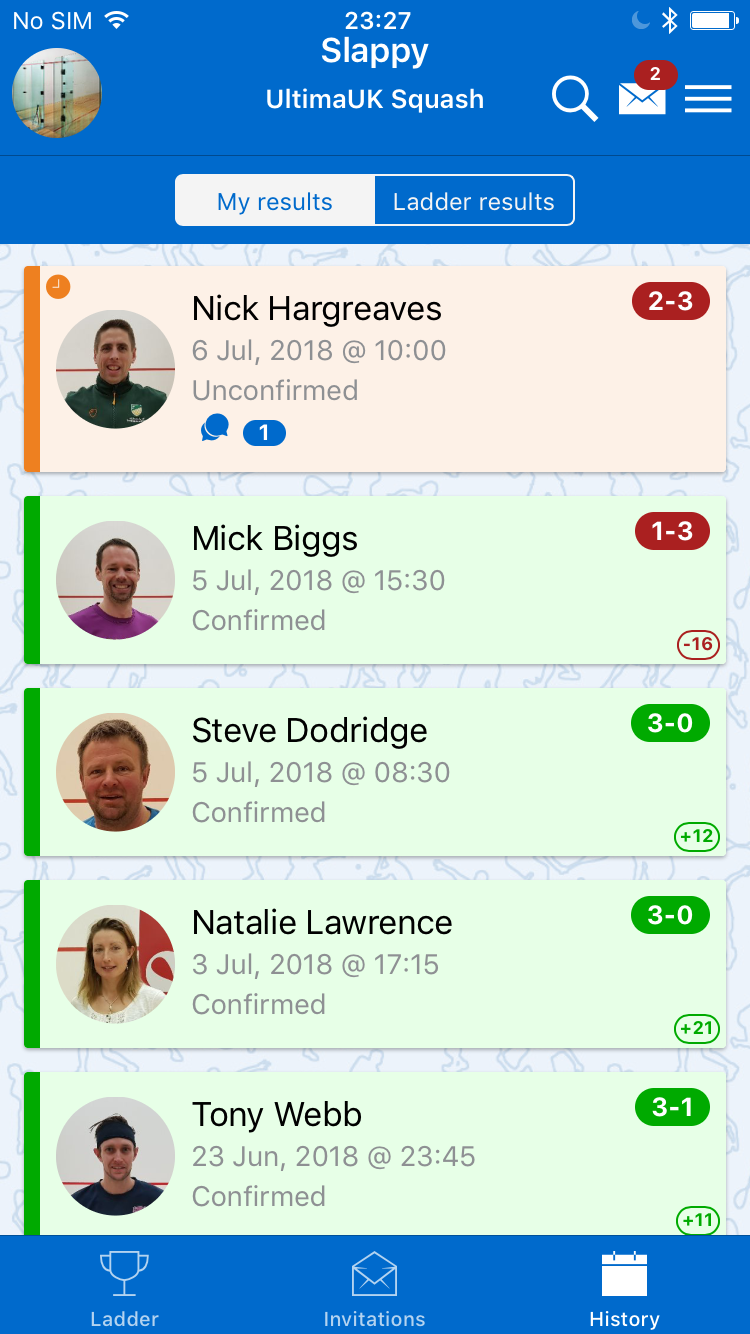
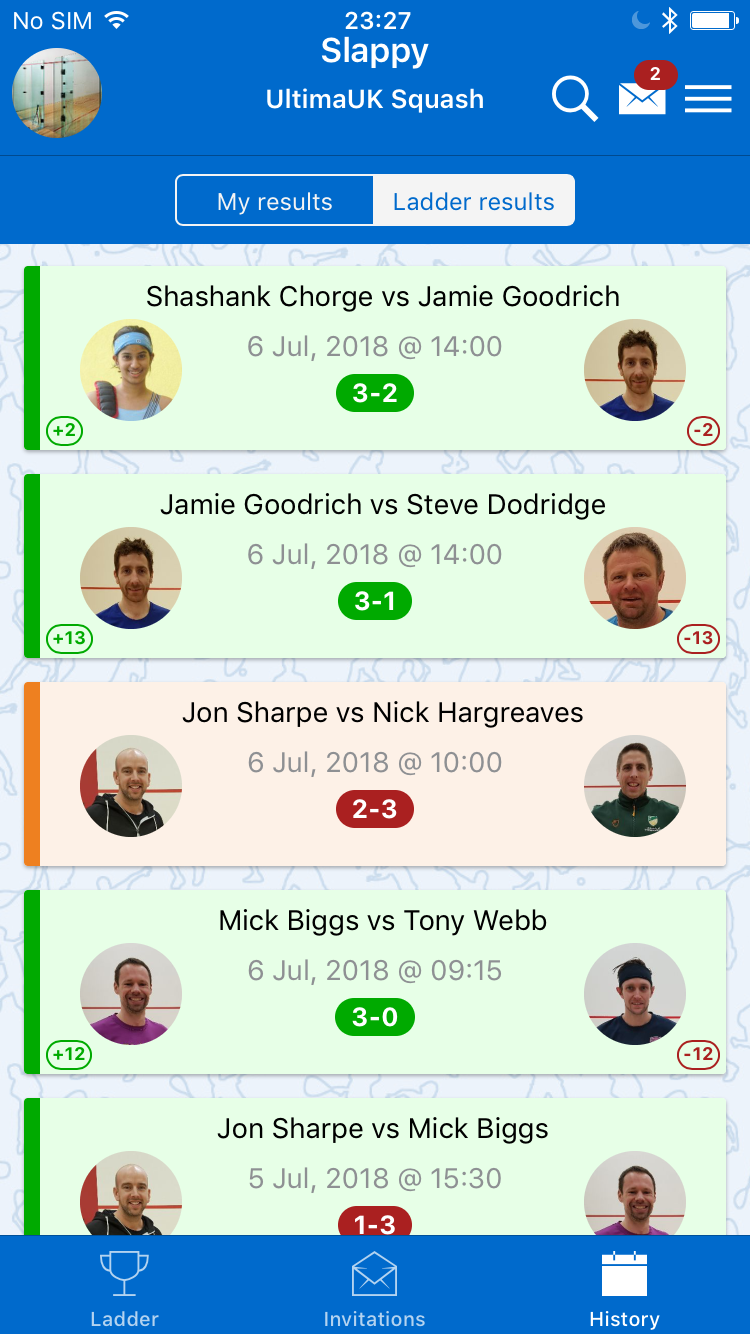
The colour of a result item in the list indicates its current status:
- Orange: Awaiting confirmation - The result was captured by a player, but the opponent still needs to confirm it.
- Red: Rejected - The result was captured, but it was rejected/disputed by the opponent.
- Black: Discarded - The result was captured and then discarded by the same competitor.
- Green: Confirmed - The result was either confirmed by the opponent or it was automatically confirmed by the system.
Newly received results will have buttons to confirm or dispute the result. Touching anywhere else on the result item in the list, will present the result details view, containing all the details of the result. If the result has been confirmed, this will include the points change that was calculated for the match.
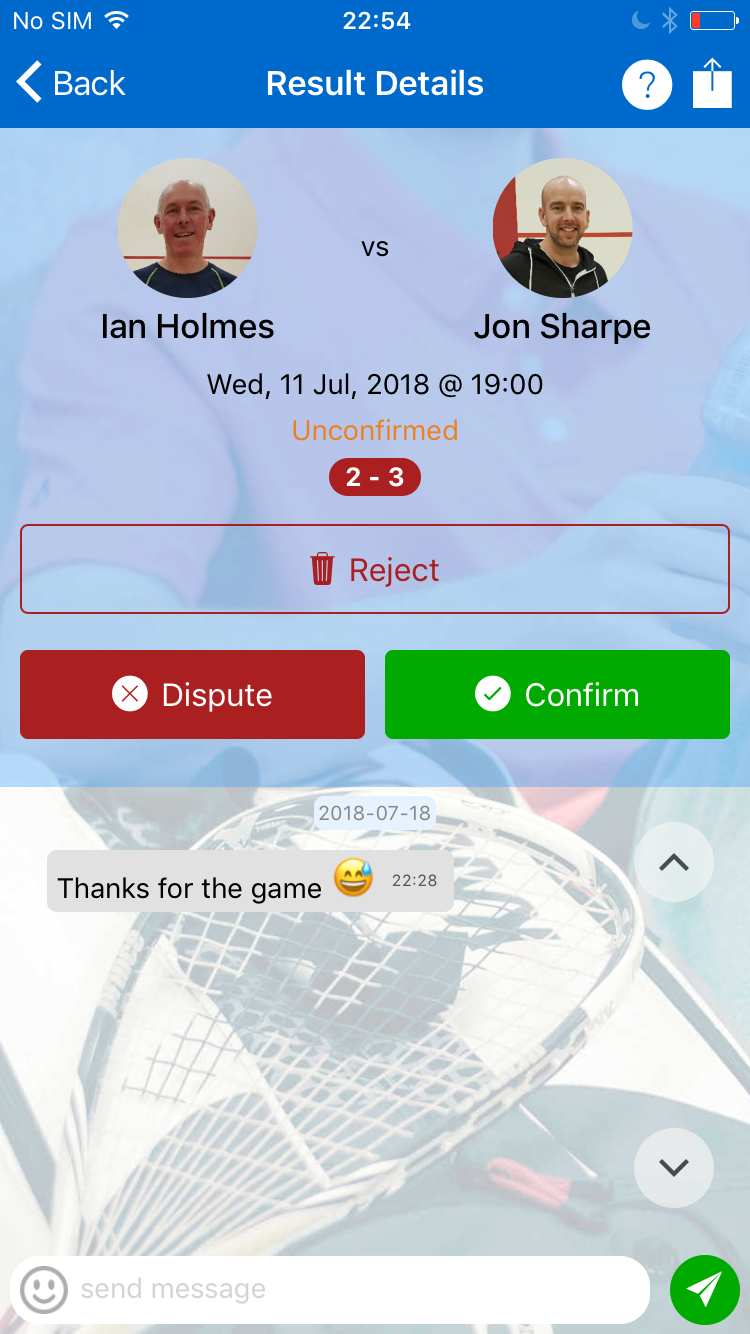
Depending on the current state of the result, the following actions may be possible:
- Confirm: Confirm the details of a result that was captured by another competitor.
- Dispute: Dispute the details of a result that was captured by another competitor. This will allow the competitor to recapture the result details.
- Discard: Discard a result that was captured by the same competitor.
- Reject: Reject a result that was captured by another competitor.